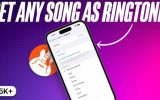To set a song for incoming calls on your phone, the process may vary depending on the type of phone and operating system you’re using (iOS or Android). Here are general steps for both:
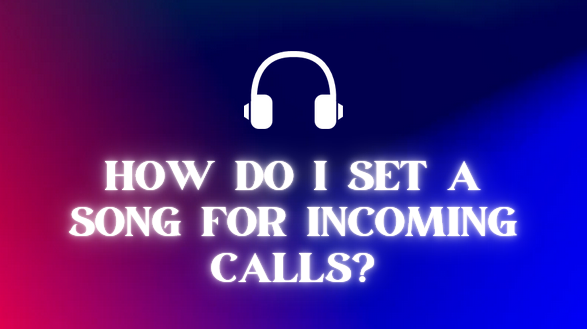
For Android:
- Open Settings:
- Go to your phone’s Settings app.
- Sound Settings:
- Look for the “Sound” or “Sounds & Vibration” option.
- Phone Ringtone:
- Find the “Phone Ringtone” or “Ringtone” option.
- Choose a Song:
- Select “Choose a song” or a similar option.
- You may be prompted to pick a default music app or browse through your file manager to select the song.
- Save Changes:
- After selecting the song, save the changes, and the chosen song will be set as your incoming call ringtone.
For iOS (iPhone):
- Open Settings:
- Go to the Settings app on your iPhone.
- Sounds & Haptics:
- Scroll down and select “Sounds & Haptics.”
- Ringtone:
- Under the “Sounds and Vibration Patterns” section, tap on “Ringtone.”
- Select a Song:
- You can choose a song from the list of available ringtones, or you can tap “All Ringtones” to access your music library.
- Choose Your Song:
- If you’re selecting a song from your library, find and tap on the song you want to set as your ringtone.
- Save Changes:
- Save the changes by tapping “Done” or “Save” in the top-right corner.
Keep in mind that the steps might vary slightly depending on your device’s manufacturer or the version of the operating system. If you have a specific phone model, you can search online for more detailed instructions based on your device.